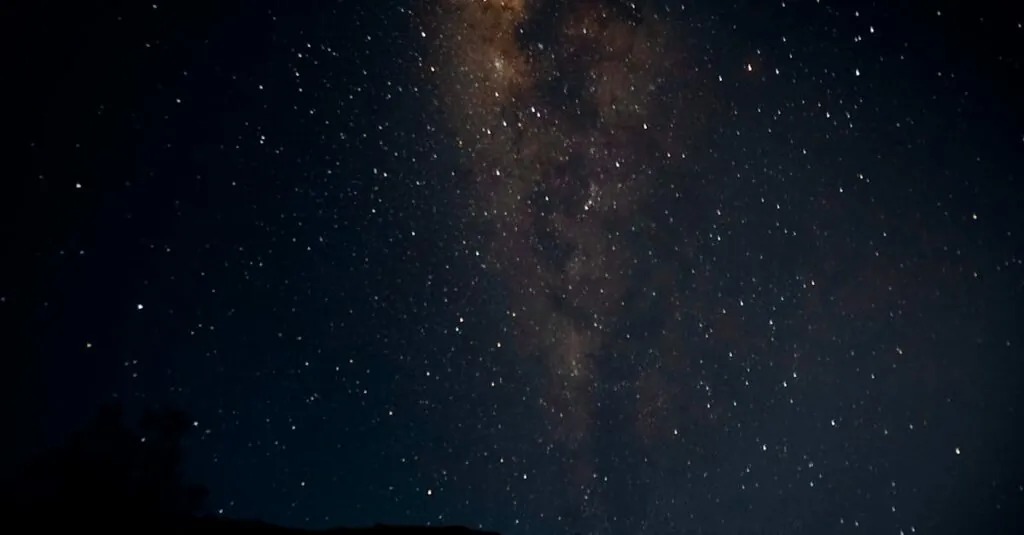Table of Contents
ToggleIn a world where sharing photos and files can feel as complicated as deciphering hieroglyphics, Apple’s AirDrop swoops in like a superhero. It’s the magic wand of file sharing that makes sending everything from vacation snaps to that hilarious meme a breeze. But where can one find this elusive feature on their iPhone?
Understanding Airdrop
AirDrop simplifies the process of sharing content between Apple devices. This feature allows users to send photos, videos, contacts, and other files seamlessly to nearby devices without internet dependence. Utilizing Bluetooth and Wi-Fi, AirDrop establishes a direct connection between devices, ensuring quick and secure transfers.
Users can easily access AirDrop settings on their iPhone by opening the Control Center. Swiping down from the upper-right corner of the screen reveals the Control Center options. From here, selecting the AirDrop icon provides choices for receiving files from contacts or everyone. This flexibility enables personalized sharing experiences based on user preferences.
When sharing files, AirDrop is particularly efficient in transferring large items. Sending high-resolution images and lengthy videos doesn’t compromise speed or quality. By tapping the Share icon within compatible apps, users can select AirDrop to send files directly to another device, reducing the hassle of emailing or using cloud storage for large files.
AirDrop also enhances collaboration, making it easier for groups to share documents during meetings. During collaborative sessions, users can quickly exchange information, ensuring everyone stays on the same page. Moreover, the privacy settings add another layer of security, allowing users to restrict incoming requests.
For those unfamiliar with AirDrop, troubleshooting can help address potential connection issues. Ensuring Bluetooth and Wi-Fi are active on both devices is essential. Additionally, confirming that the receiving device is within proximity completes the sharing process smoothly.
How Airdrop Works
AirDrop enables seamless sharing of files and content between Apple devices. Users can set it up quickly and easily on their iPhones, accessing the feature via the Control Center.
Setting Up Airdrop on Your iPhone
To initiate AirDrop, swipe down from the top-right corner for the Control Center. Tap the AirDrop icon to choose from three options: Receiving Off, Contacts Only, or Everyone. Selecting Contacts Only limits visibility to saved contacts, while Everyone allows anyone nearby to send files. Ensuring both Bluetooth and Wi-Fi are active is crucial for connectivity. To aid in discovery, keeping the iPhone unlocked enhances chances of successful transfers.
Airdrop Compatibility
AirDrop works with various Apple devices, including iPhones, iPads, and Macs. Compatibility requires iOS version 7 or later for iPhones, with Macs needing OS X Yosemite or later. This feature supports devices as recent as the iPhone 5 and newer models. Users should confirm that both devices support the same AirDrop technology for optimal performance. Generally, newer models exhibit enhanced capabilities, making sharing faster and more efficient.
Finding Airdrop on Your iPhone
Finding AirDrop on an iPhone is straightforward. Users can easily access it through the Control Center or settings.
Accessing Airdrop through Control Center
Control Center offers a quick way to enable AirDrop. To access it, users swipe down from the top-right corner of the screen. After locating the AirDrop icon, they can select one of three options: Receiving Off, Contacts Only, or Everyone. Choosing “Everyone” allows any nearby device to send files, while “Contacts Only” limits access for privacy. Ensuring the iPhone stays unlocked during transfers can enhance the connection.
Finding Airdrop in Settings
Access to AirDrop settings also exists through the main Settings app. To find it, users navigate to Settings, then tap on General, and look for AirDrop. In this section, users can adjust how they receive files. The available options mirror those found in the Control Center. This method is helpful for users preferring more control over their sharing preferences. Adjusting these settings can ensure a smoother experience when sharing or receiving files.
Troubleshooting Airdrop Issues
AirDrop users may encounter various connection issues. Identifying common problems leads to effective solutions.
Common Problems and Solutions
Bluetooth or Wi-Fi is often disabled, which can prevent successful transfers. Ensure both settings are turned on for all devices involved. Proximity is critical, so keep devices within range during the transfer process. Incompatible iOS versions may hinder performance; verify both devices run at least iOS 7 or later.
Receiving settings also play a role. Users should check whether AirDrop is set to “Contacts Only” or “Everyone” to allow the intended device to connect. Restarting devices can also resolve temporary glitches, improving connectivity.
Network interference may disrupt AirDrop functionality. Switching to a different Wi-Fi network or moving away from potential sources of interference can enhance the transfer experience. Lastly, ensuring that both devices are unlocked and awake during the transfer fosters a smoother sharing process.
Finding and using AirDrop on an iPhone opens up a world of effortless file sharing. With just a few taps in the Control Center or Settings app users can quickly connect with nearby devices. This feature not only enhances personal sharing experiences but also facilitates collaboration in professional settings.
By ensuring Bluetooth and Wi-Fi are active and devices are within range users can enjoy seamless transfers of photos videos and documents. Troubleshooting is straightforward and often involves simple adjustments to settings. Embracing AirDrop will undoubtedly make sharing content a breeze for any iPhone user.